How to Create an Amazon Affiliate Account
Learn how to create an Amazon Affiliate Account with our step-by-step video guide for beginners. Discover essential tips on regionalizing your account, choosing...
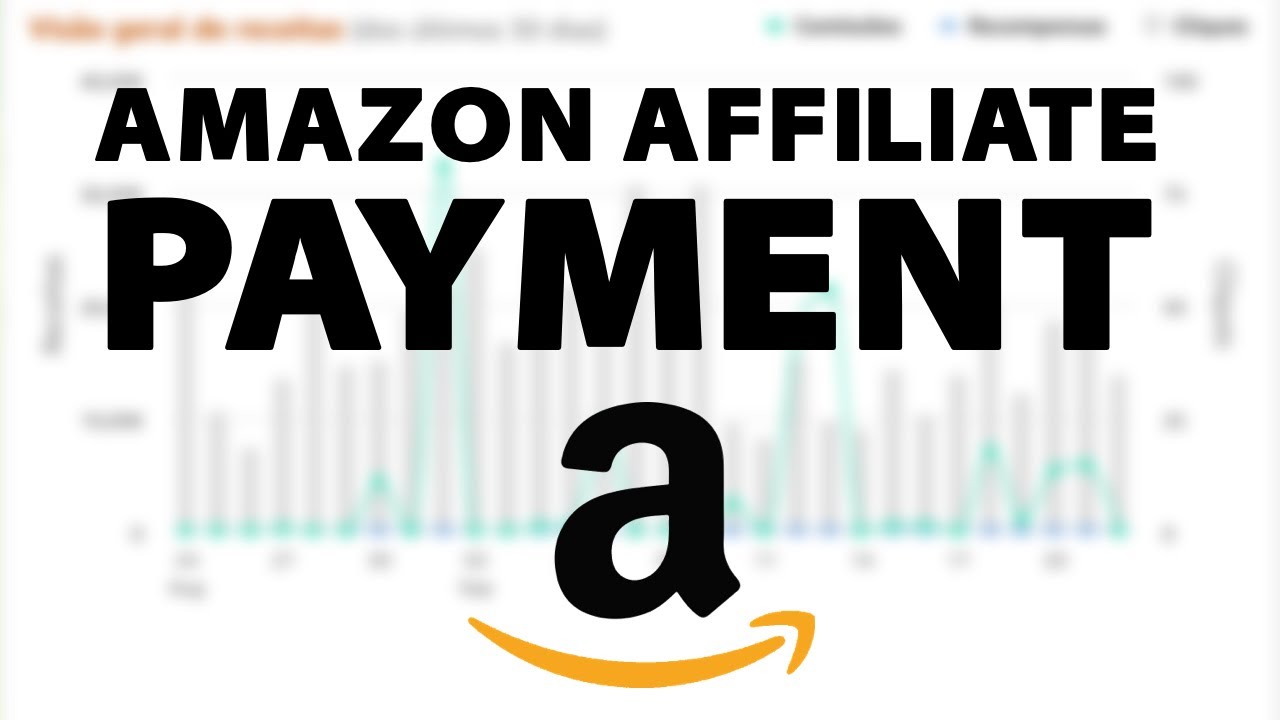
Step-by-step guide on how to set up and manage your Amazon Affiliate payment method, including account creation, bank details, and tax information.
Setting up a payment method for your Amazon Affiliate account is a straightforward process, essential for ensuring that you receive your earnings efficiently. This guide walks you through each step, providing clarity and expertise on how to configure your Amazon Affiliate payment settings seamlessly.
Before diving into the specifics of setting up payment methods, it’s critical to have an active Amazon account. If you haven’t already, create an Amazon account by providing your name, email, and password. Confirm your registration through the email verification process.
Once you’re logged into your Amazon account, navigate to the Amazon Associates dashboard. You can access this by clicking on the Amazon Associates banner or through the site stripe, which redirects you to the affiliation section. Here, you’ll find various sections like home, product linking, promotions, tools, reports, and help.
After entering all required banking information, save your changes. Ensure that your account is configured correctly by reviewing your payment method details. For those needing to submit tax information, Amazon provides a section to fill in tax classification, permanent residence, and tax identity information.
The site stripe is a tool that provides easy access to affiliate links and the Amazon Associates dashboard while browsing Amazon's website.
The routing number is typically found on the left side of a check. If you're unsure, Amazon offers guidance through their help articles.
Yes, you can modify your payment method at any time through the account settings on the Amazon Associates dashboard.
You'll need to provide details about your tax classification, permanent residence, and other tax identity information to comply with Amazon's requirements.
Boost your earnings with streamlined payment and tax setup. Try Post Affiliate Pro's tools for seamless affiliate management.
Learn how to create an Amazon Affiliate Account with our step-by-step video guide for beginners. Discover essential tips on regionalizing your account, choosing...
Learn how to create Amazon affiliate links in this beginner-friendly video guide. Discover step-by-step methods for using Amazon Associates to promote products ...
Learn how to promote Amazon affiliate links on Pinterest and start earning commissions. This guide covers signing up for the Amazon Associates program, creating...