
Sell Out With This Google Ads Conversion Strategy in your PPC Campaigns
Boost your PPC campaigns with a proven Google Ads conversion strategy. Discover how targeting niche categories, leveraging dynamic phone numbers, and using soci...
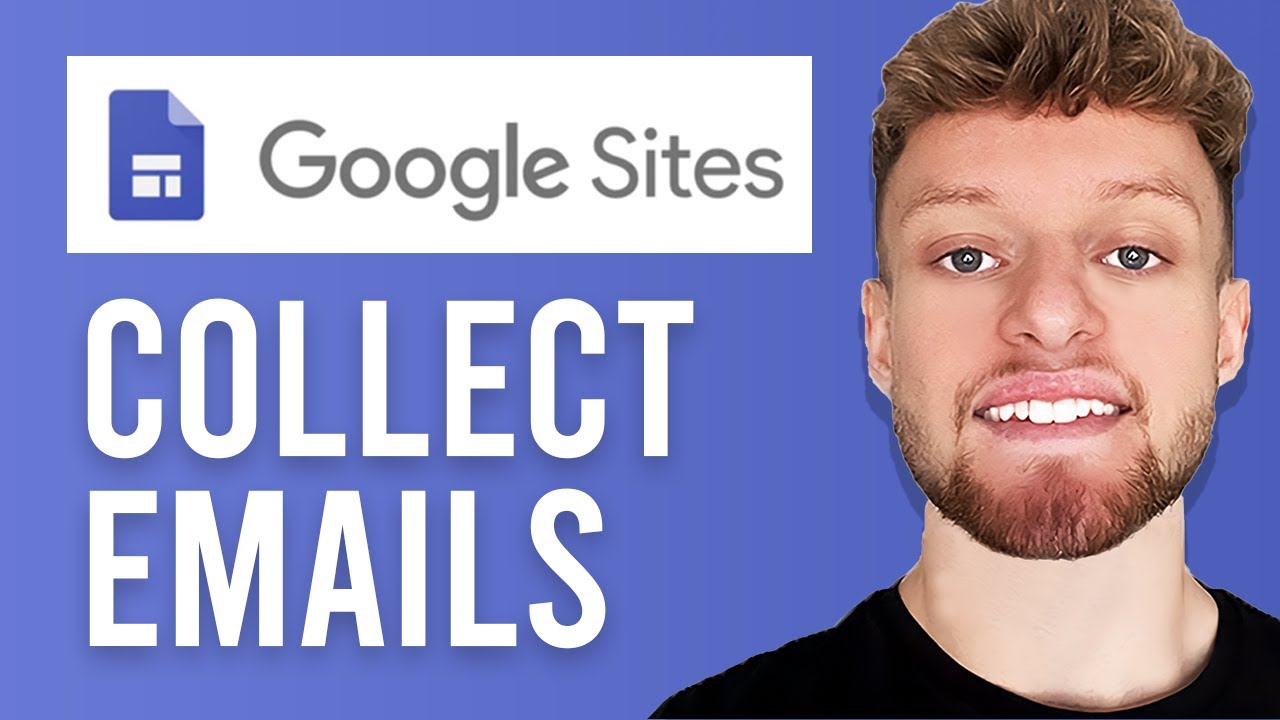
Learn how to collect emails for affiliate marketing using Google Sites and Google Forms. Create a free opt-in page, link forms, and export data to boost your email marketing—all with Google’s free tools.
In the world of affiliate marketing, building and maintaining an effective email list is a cornerstone for success. With Google Sites, you can create a free landing page to capture leads and grow your email list seamlessly. This guide walks you through the process of integrating Google Forms with Google Sites, creating an effortless system to collect emails from potential leads.
Creating a landing page on Google Sites is straightforward and cost-effective, making it a perfect tool for affiliate marketers looking to maximize their reach without incurring additional costs. Start by designing your page to promote your affiliate product, such as a ClickBank offer. Once your page is set up, the next step is to incorporate a call-to-action button that encourages visitors to opt-in to your email list.
After setting up your form, the next step is to integrate an opt-in button into your Google Site:
With your system in place, you can now focus on growing your email list. Export the collected data from Google Sheets as a CSV file and import it into your email autoresponder of choice. This allows you to send automated emails, nurturing your leads and promoting your affiliate products effectively.
Google Sites is a free and user-friendly platform that allows you to create professional-looking landing pages without technical expertise. It’s ideal for affiliate marketers who want to minimize costs while maximizing reach.
Customize your Google Form to include required fields like 'Email' and 'Name.' Use the settings to automatically collect email addresses and link to a Google Sheet for seamless data management.
Yes, by linking your form to a Google Sheet, you can easily monitor submissions and track the growth of your email list over time.
Google Forms allows you to add images, videos, and text descriptions, providing an opportunity to enhance the form and make it more engaging for users.
Once your emails are collected, export them from Google Sheets and upload them to an email marketing platform. From there, you can create targeted campaigns to promote your affiliate products and engage your audience.
Start building your email list for affiliate marketing effortlessly using Google Sites and Google Forms. Boost your campaigns with cost-free, easy-to-use tools.

Boost your PPC campaigns with a proven Google Ads conversion strategy. Discover how targeting niche categories, leveraging dynamic phone numbers, and using soci...
Discover seven essential landing page best practices to boost your affiliate sales. Learn how to craft compelling content, leverage CTAs, use native ads, incorp...
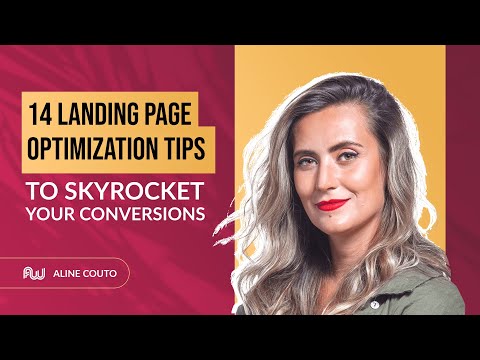
Discover 14 powerful landing page optimization tips to boost your conversions with Post Affiliate Pro. Learn to create compelling headlines, leverage emotional ...
