How to Add Amazon Affiliate Links to YouTube Channel/Videos
Learn how to add Amazon affiliate links to your YouTube videos and monetize your channel with ease. This tutorial guides you through setting up an Amazon Associ...
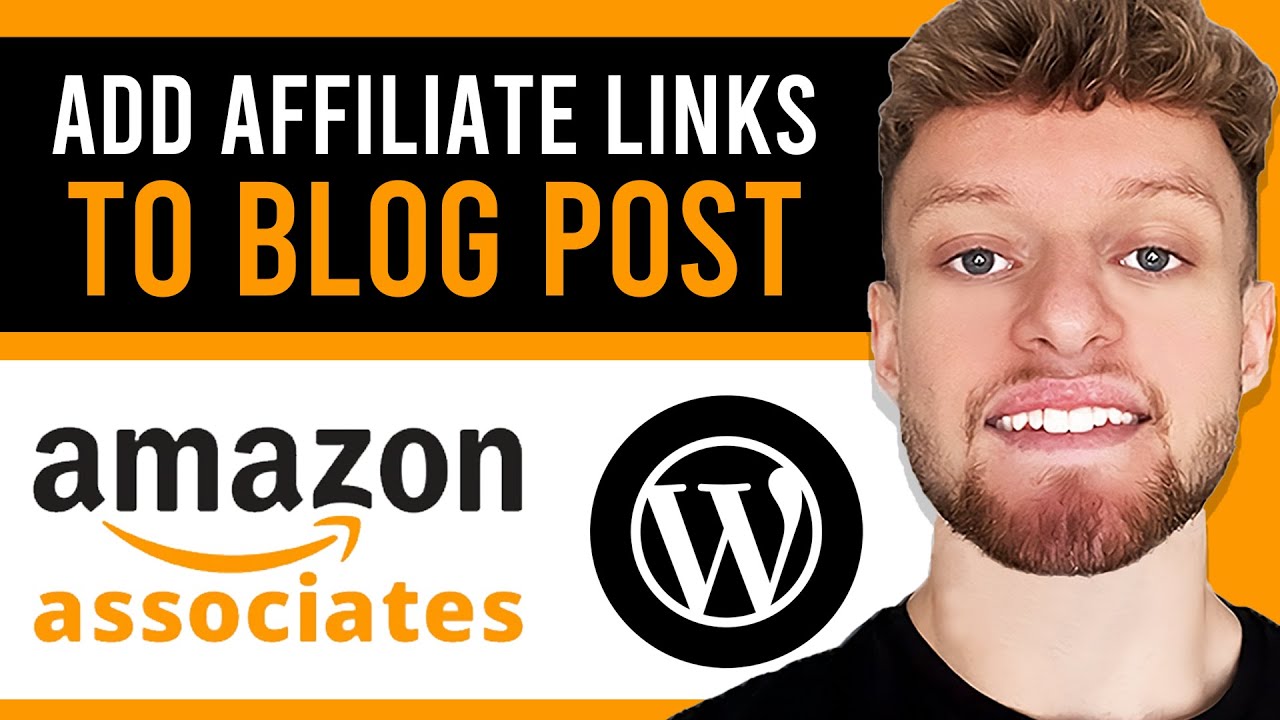
Step-by-step guide to adding Amazon affiliate text and image links to your WordPress blog posts, helping you monetize your content and boost affiliate earnings.
Incorporating Amazon affiliate links into your WordPress blog can be a highly effective way to monetize your content. By strategically placing text links and clickable images within your posts, you can seamlessly integrate product recommendations and potentially increase your affiliate earnings. This guide outlines the process to add Amazon affiliate links to your WordPress blog, using both text and image links.
To begin adding Amazon affiliate products to your blog, start with text links. Here’s a step-by-step approach:
Enhance your blog’s visual appeal and engagement by adding clickable images that link to Amazon products:
Yes, you must apply and be accepted into the Amazon Affiliate Program to gain access to the affiliate links and Amazon Associates toolbar.
You can add affiliate links to any product available on Amazon, as long as you are logged in to your Amazon Associates account.
After adding links, always test them by clicking through from your WordPress post to verify they redirect to the intended Amazon product page.
Yes, within the Amazon Associates dashboard, you can track clicks, earnings, and other performance metrics for your affiliate links.
Experience the power of Post Affiliate Pro with our 1-month free trial. Test our user-friendly affiliate marketing software that comes with exceptional 24/7 support. Discover all the features you need for successful affiliate management today!
Learn how to add Amazon affiliate links to your YouTube videos and monetize your channel with ease. This tutorial guides you through setting up an Amazon Associ...
Discover the top 6 Amazon affiliate WordPress plugins of 2023 to boost your earnings and streamline your workflow. From AAWP's seamless Amazon Associates API in...
Learn how to create Amazon affiliate links in this beginner-friendly video guide. Discover step-by-step methods for using Amazon Associates to promote products ...