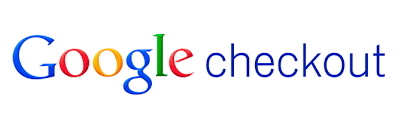Setcom
Would you like to improve your affiliate software even more? Check out the Setcom integration for Post Affiliate Pro.

Integrate Setcom with Post Affiliate Pro using auto-post callback and Setcom plugin. Activate the plugin, configure merchant details, update buttons, and integrate scripts for seamless operation. Get a free trial to explore features.
Setcom integrates using Auto-post callback. Use this integration if you are using Auto-post for another purpose, such as some kind of digital delivery or membership registration etc.
To integrate with Setcom, you need Setcom plugin which is distributed with PAP by default.
First you must activate Setcom plugin in PAP > Start menu > Plugins. After plugin it’s activated you must configure it. Click Configure button. You must set your Merchant username, password which you are using to log into your merchant panel. Merchant identifier is located in your Setcom merchant panel Top menu > My account > Overview tab. Leave custom value separator blank.
Login to your Setcom merchant panel. In **_top menu > Profile > Selling Preferences _**select Website Payment Preferences. Make sure that Auto-post is set to on and that Auto-post URL is set to https://URL_TO_PostAffiliatePro/plugins/Setcom/setcom.php.
Do not forget save your settings.
Now add the following code into EVERY Setcom (Buy now, Add to cart and/or Checkout) button form:
<input type="hidden" name="MerchCustom" value="" id="pap_dx8vc2s5">
For example:
<form action="https://www.setcom.com/secure/index.cfm" method="post">
<input type="hidden" name="buttonaction" value="buynow">
<input type="hidden" name="merchantidentifier" value="12345678920">
<input type="hidden" name="liddesc" value="auticko">
<input type="hidden" name="lidsku" value="a123">
<input type="hidden" name="lidprice" value="150.00">
<input type="hidden" name="lidqty" value="1">
<input type="hidden" name="CurrencyAlphaCode" value="ZAR">
<input type="hidden" name="LIDExpiry" value="1">
<input type="hidden" name="ShippingRequired" value="0">
<input type="hidden" name="IsVoucher" value="0">
<input type="hidden" name="Option1Name" value="custom">
<input type="hidden" name="Option1Value" value="oldCustom">
<input type="hidden" name="MerchCustom" value="" id="pap_dx8vc2s5">
<input type="image" src="https://www.setcom.com/www/graphics/cartbuttons/bn6.gif">
</form>
After this form you must insert:
<script id="pap_x2s6df8d" src="https://URL_TO_PostAffiliatePro/scripts/notifysale.php" type="text/javascript"> </script> <script type="text/javascript"> PostAffTracker.setAppendValuesToField('||'); PostAffTracker.writeCookieToCustomField('pap_ab78y5t4a'); </script>
Now the Auto-post callback is pointed to your script. This callback has to be forwarded also to PAP paypal.php script, which url is https://URL_TO_PostAffiliatePro/plugins/Setcom/setcom.php.
In case, your Setcom processing script is in PHP, you can use following code to accomplish that. You can place it at the beginning of your processing file.
/* PAP integration */
$ch = curl_init();
curl_setopt($ch, CURLOPT_URL, "https://URL_TO_PostAffiliatePro/plugins/Setcom/setcom.php");
curl_setopt($ch, CURLOPT_POST, 1);
curl_setopt($ch, CURLOPT_POSTFIELDS, $_POST);
curl_exec($ch);
/* end of PAP integration */
This will ensure that whole Auto-post callback will be forwarded without affecting your original script
You can find more detailed info about Setcom integration in Setcom Implementation Guide.
It is a method to connect Setcom with Post Affiliate Pro using Auto-post callbacks, enabling accurate affiliate tracking for digital delivery, membership registration, or other custom scripts.
Go to PAP > Start menu > Plugins, activate the Setcom plugin, then click Configure to enter your Merchant username and password from your Setcom merchant panel.
Add a hidden input field named MerchCustom with a unique ID, and insert tracking scripts after each form as described in the integration guide.
In your processing script, forward the callback to https://URL_TO_PostAffiliatePro/plugins/Setcom/setcom.php using a PHP cURL snippet provided in the guide.
Refer to the Setcom Implementation Guide or contact Post Affiliate Pro support for comprehensive integration instructions.
Lucia is a talented content editor who ensures the seamless publication of content across multiple platforms.
Experience seamless integration between Setcom and Post Affiliate Pro. Activate the plugin, configure settings, and ensure accurate tracking for your digital business.
Would you like to improve your affiliate software even more? Check out the Setcom integration for Post Affiliate Pro.
Learn how to integrate Setcom with Post Affiliate Pro using Auto-post callbacks and custom fields. Seamlessly connect your digital delivery or membership system...
Easily integrate Google Checkout with Post Affiliate Pro to track sales, set up your merchant account, configure the plugin, and add tracking codes for effectiv...